Notes for April 14, 2021
Monarch
Projects
We are making significant improvements to our Projects area! Check this out and give it a try!
- You can now update a deal while working on a project via the quick deal as well as update a project while working on a deal! It's important to note that you do NOT need to put the dollars from a pitched project onto a deal or vice versa. The two amounts will roll up into the same forecast, so placing dollars in one or the other will suffice. The benefit streamlining the Deals and Projects now allows you to also update your spot buy deal alongside any special projects and events you may also pitching without the need to go to two separate locations.
- From a Project Profile - Simply click on the "$" button next to the pitch on the deal and you'll be able to create a new deal (if it is a gray button) or update an existing deal (if it is green) just like you do on the Sales Outlook.
- From a Deal Profile - locate the new Projects section below the revenue or in the navigation menu in the upper right in order to add or update project information.
- When you're just starting out with Projects in Monarch, you might already be in the middle of selling one and tracking it via a spreadsheet or another tool. You can now add projects to Monarch that have already started or are entirely in the past. Additionally past projected can now be deleted.
- We have removed the buttons for Pitched and Committed views of a project. We found that this caused way too much confusion and that it was not how people were viewing Projects. Now, all dollars will display in a single view and the columns will identify what has been Pitched, Sold, or Declined.
- Every pitch can have a note! While on the Project Profile, you'll see a new note icon on the right that when clicked will allow you to add a note (if the icon is gray) or view existing notes if the icon is blue. You can still add a new note while viewing existing.
- Some areas of Projects have been renamed in order to be more consistent within the Project workflow and to better explain what their goal was.
- The "Project/Events Commitments" was renamed to "Total Projects Sold to Goal"
- The "Project/Events Spenders" was renamed to "Big Project Spenders"
- The "Most Profitable Projects/Events" was renamed to "Most Profitable Projects"
- The Year and Market groupings of projects has dropped the "events" portion and now will read like "2021 Projects" instead of "2021 Projects and Events"
- The "Inventory Info" card on a Project Profile has been renamed to "Inventory Details"
- The "Top 5 Salesperson" card on a Project Profile was renamed to "Top 5 Salespeople". *Pssst…we're also working on giving this a new expanded view that will show how everyone is contributing toward the project, including those that aren't! (stay tuned!)*
- Corrected an issue causing extra Outlets and Offices to display when adding a pitch to a Project. You should only be seeing the Outlets and Offices that you have access to through a security partition.
The following notes will NOT pertain to all customers as we are rolling out the functionality in smaller segments until everyone has it enabled. You will see this same release note multiple times in the future on the days that we enable each batch. Your Success Manager will have reached out to each group ahead of time to let you know when this functionality will be enabled. Please let us know if you have any questions. Thank you!
Multi-Stage Accounts
Have you ever had to create a prospect account for an existing billing account with just a slightly different name so that you could continue working the business for an additional Outlet or two? Did a coworker claim an account that you were actively working on without realizing it? Do you wish you could better streamline reassignment requests when salespeople leave the company and new sellers take on the relationship? We think we've solved this kind of problem for you now…
- Salespeople can continue prospecting on an existing billing account without the need of such workaround as creating a new account with a slightly different name. Your Billing and Prospect outlets sit side by side and tell you the full story of the Account now on a single profile without the need to navigate to multiple places. Note that initial clean up is likely necessary to merge Accounts that previously fit this description.
- Because Accounts can now have Prospect Outlets alongside the Billing Outlets, we wanted to give this new classification a name. This is called an Upsell Account. Like a Billing Account it has at least 1 billing outlet, and like a prospect account, it has at least one claimed outlet that is not billing in the Account Stage. This is in addition to Billing (all outlets are billing), Prospect (all outlets are prospect), and Lead (all outlets are lead) Account Types that exist today. Account Type filters have been updated to include this for you.
- This process eliminates what some users have come to hear and call "Zero Billing Accounts". This typically happens when a billing account is recognized but for whatever reason in the future, all billing is removed for the account. The easiest example is from a total cancellation on new business. This account would, historically, be hidden from view on the account list. We never liked that solution. Those accounts will now revert back to Prospect so that you and your peers can continue to see that the account is still owned by the original salesperson and hopefully eliminate any attempts at claiming business that wasn't visible to everyone.
- The Account Profile has a new workflow with the Request Outlets tab allowing salespeople to request Outlets from other salespeople that might be selling the same account. This is a very common scenario when a salesperson leaves the company and another AE picks up the account, but the manager may have forgotten to reassign the old account to the new AE. The Salesperson can now take ownership of this and request the reassignment from the manager. Additionally salespeople can find any Outlets that nobody is selling and are ripe for the picking right from the same place! All requests can be viewed from the Prospecting page if you find a manager is not responding as quickly as you might like, and all Managers use the same page to complete the reassignment requests as well as approve leads. There is even a helpful count added to the navigation for items that need your attention!
- All requests are automatically sent out to your manager(s). You won't need to pick and choose which person to submit a request to whether it's to approve a lead or request an outlet be reassigned. This is because behind the scenes we have determined the likely managers responsible for making these decisions and already assigned the task to them! Will it be perfect right out of the gate? Not in all instances, but it's a very easy change if the right manager isn't in the loop or another manager shouldn't be a part of the process and we know that it will save a lot of effort and needless thinking in the future.